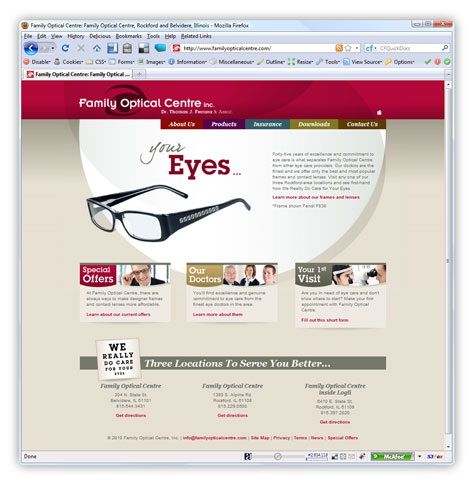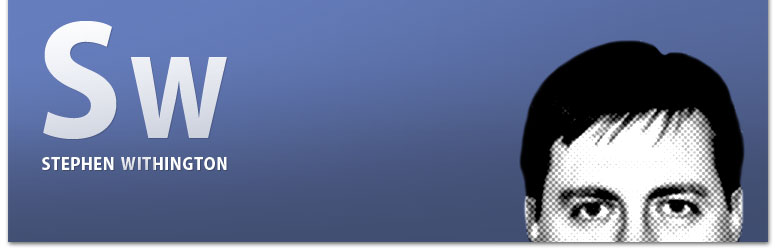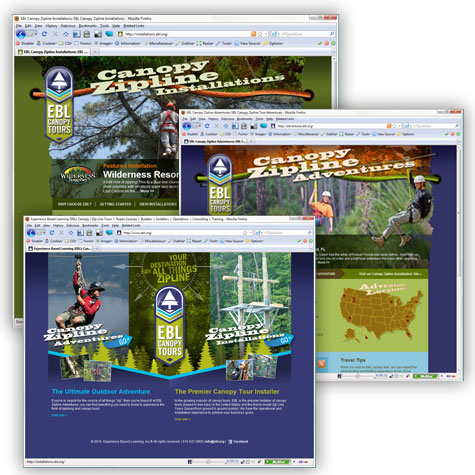I was finally able to finish up my MuraMediaPlayer plugin for Mura CMS. This plugin uses JW Player™, the Internet's most popular and flexible media player. It supports playback of any format the Adobe Flash Player can handle (FLV, MP4, MP3 and AAC). It also supports RTMP, HTTP, live streaming, a wide range of settings and more.
This plugin is available in the Mura CMS App Store under plugins. Since the primary guts of the plugin are driven by my cfMediaPlayer project hosted on RIAForge (a ColdFusion wrapper of the JW Player™), I'm posting a copy of the license here just so there's no confusion.
License
By using MuraMediaPlayer, you agree to the 'non-commercial' license found at https://creativecommons.org/licenses/by-nc-sa/3.0/. For corporate use or if you're planning to generate revenue from your site (e.g., by running advertisements on the page, selling anything, etc.) you will need to buy a license for JW Player™. To obtain a commercial license of the JW Player™, please visit https://longtailvideo.com/players/jw-flv-player/commercial-license/
Installation
Installing the plugin is pretty simple. I've created a brief video tutorial and also included an outline of some simple steps to follow:

- Download the plugin from the Mura CMS App Store's plugins section
- Note the location of the 'muramediaplayer.zip' file that you downloaded
- Log in to your Mura CMS Admin area
- Click 'Site Settings' found on the top-right portion of the screen on the yellow bar
- Select the 'Plugins' tab
- 'Browse' to the location of the 'muramediaplayer.zip' file and select it
- Click 'Deploy' and the 'Plugin Settings' form should appear
- If you want to change the 'Plugin Name,' feel free to do so
- You can simply leave the 'Load Priority' alone or change it to anything you want to be if you have other plugins that require loading ahead of it
- If you're Mura CMS install is using Amazon S3 for file storage and you've set up an Amazon CloudFront, you can enter the 'Cloud URL.' Otherwise, leave it blank.
- If you're Mura CMS install is using Amazon S3 for file storage, you have an Amazon CloudFront set up and you've setup a Streaming Distribution to deliver content to end users in real time, you can enter the 'Streaming URL.' Otherwise, leave it blank.
- Under 'Site Assignments,' select the site(s) you wish to enable the plugin to run on.
- Click 'Update' when finished.
- That's it! You're ready to create MuraMediaPlayer pages and/or use a new [mura] tag method that is now available to you.
Please visit Amazon for more information about their S3 and CloudFront services.
Usage/Instructions
Detailed instructions for using the plugin are available at https://www.getmura.com/index.cfm/app-store/plugins/muramediaplayer/documentation/. In addition, instructions can be found after you install the plugin simply by logging into the Admin area, click 'Plugins' (or go to 'Site Settings', then select 'Plugins' tab), then click the 'MuraMediaPlayer' link.